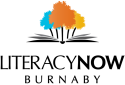If you’re reading this, I bet you have countless online accounts. I personally have hundreds of usernames and passwords. In this article, I’ll show you some tricks I’ve learned over the years on how to easily manage this type of data.
It wasn’t long ago when people didn’t need so many online accounts. But today, your email address is probably more important than your phone number. Can you imagine life today without online services?
Anyone who uses the internet will eventually struggle with this problem: as the number of your online accounts grows, you need a more powerful way of keeping track of them all. For many, myself included, it’s hard enough to hold onto one email account. Here are 3 things that can help with this.
1. The Paper Record, AKA Your “Digital Passport”:

Before cell phones, everyone used to have notepads with peoples’ phone numbers on it. As smart phones replaced telephones, these were gradually replaced with apps. But strangely enough, paper notes will always be essential even for the most tech savvy person.
It’s as easy as buying one at a dollar store or even stapling some small paper sheets together. You can put as much data in there as you want, but you don’t need to write down every single thing. You can just keep only a few essential login information such as the usernames and passwords for your email, as well as your WIFI network name and password.
This ensures that you’ll never have to rely on a website or tech support to recover your passwords. But it all depends on your ability to keep it up to date, accurate, and safe. I suggest you keep it alongside your most important documents, such as your passport.
2. Create a document in your computer or phone:

You can save your passwords and login information in your computer by saving them in a word or excel document. You can keep it secure by putting a password lock on your computer or hiding it in an inconspicuous folder.
On your phone, you can store your passwords inside a contact entry for easy access. Just create a phone contact named “Passwords” (or a secret keyword) and type in your login information in the “notes” section. As long as you keep your phone secure by using a password and taking care not to lose it, you don’t need to worry about anyone stealing your passwords.
You may be worried about privacy, but keeping things secure can hinder access to your own information. Most of the time, it’s better to keep information accessible at the expense of security while managing security in other ways.
3. The password manager browser extension:

Keeping track of dozens or hundreds of unique usernames and passwords just isn’t possible without a password manager. A password manager browser extension is an app that you add to your browser to make it easy to save and retrieve passwords while using your browser. The best password manager extension today is called Lastpass.
You can install Lastpass by looking it up on your browser’s extensions store. For chrome, just google “chrome extension store” and in the store, search for “lastpass”. For other browsers, just replace the word “chrome” with the name of your browser. Once installed, you should see it pop up as a button somewhere at the top of your browser.
The extension requires you to create an account using your email address and a new “master password”. This is where you need to use tip #1 or tip #2 to write down the password very carefully before you submit. If you lose this password, you’ll lose everything. LastPass is so secure that the company doesn’t even keep your master password and you won’t be able to retrieve it later.
This seems like a lot of work at first, but the benefits of being able to organize and access hundreds of passwords and auto fill web forms directly from your browser is absolutely worth it. Just follow the convenient user tutorial provided by the app to complete the registration and learn how to use its wonderful features. And don’t worry about their paid plan offers. Their free plan is plenty secure and powerful for just about anyone.
It’s hard at first, but it gets easier and everyone goes through it.
If using computers and managing passwords are difficult for you, you’re not alone. Remember that everyone goes through it. Digital literacy is like learning a new language. The key is to focus on getting good at one thing at a time and frequent practice. So just take it one step at a time. Digital literacy is the key to a good life today. By following these tips, you should be well on your way to managing your passwords with ease. To find out more about the importance of digital literacy, you can check out our digital literacy resources.