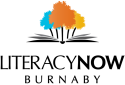One of the biggest challenges for computer beginners is typing. It is required for everything from a basic Google seach to signing into email accounts. Typing is an essential skill for digital literacy that is often overlooked. So here are 3 essential keyboard shortcuts that will makes typing easier for beginners.
- Ctrl+C (copy)
- Ctrl+V (paste)
- Ctrl+A (select all)
Each of these shortcuts are performed by holding down the Ctrl key on the keyboard with one hand and then pressing the C, V or A letter key with the other hand. Here’s a step-by-step example for the Ctrl+C command:
Step 1: Press and hold down the Ctrl key on the bottom-left corner of your keyboard using your left index finger.
Step 2: With the Ctrl key held down, press and immediately release the letter C key with the right index finger.
Step 3: Release the Ctrl key.
Go ahead and give this a try several times. It won’t break your computer or change it in any way at this point.
1. Copying: Ctrl+C
This command saves any selected text into your computer’s temporary memory. This only works when there is some text selected first. So first select some text by double clicking on a word or dragging your mouse across some text while holding down the left mouse button.
After selecting some text, pressing the Ctrl+C shortcut will save the highlighted text into a memory slot inside your computer. The saved text can then be pasted somewhere else where you want it so that you don’t have to type it out all over again.
Note: you can only copy one piece of text at a time. Once you copy something else, the previously copied text will be erased.
2. Pasting: Ctrl+V
The next shortcut is the Ctrl+V, which pastes the copied text. To paste the copied text somewhere, you can relocate your cursor (the “I” shaped blinker) by clicking on some text input area and using the Ctrl+V shortcut key. You can do this as many times as you want to save yourself from typing out the same stuff over and over again. The reason why this shortcut exists is to save you from a lot of repeated typing.
3. Select all: Ctrl+A
This shortcut is used when you have to select all the text in an area. For example, if you’ve typed a lot of text in the wrong area and need to move it somewhere else, you can use Ctrl+A to select it all, copy it using Ctrl+C, and then paste the copied text into the correct area using Ctrl+V.
Keep It Simple
Try some of these tips the next time you have to re-type the same thing over again. There are many more useful shortcuts, but these are the most important. In computing, it’s important not to rush ahead without practicing the basics like these.
If you need a guided typing tutorial to learn typing skills, here is the best website for you: typing.com. As with many other types of online services, there are many alternative sites for learning typing. However, there are some that are clearly the best, and this is one of those examples where you do not need to go looking for other alternatives. It is so easy to follow and fun to use well. If you sign up with your eamil account and password, you can save your progress and unlock many features.
If you need more help with practicing these skills, you can find many great resources in our digital literacy resources page, as well as in our 2022 Guide to Computer Help in Burnaby.